 The Input Stage
The Input Stage The Input Stage
The Input StageThe Input Stage is where the subject text is entered and described and various settings relating to the search for subwords and anagrams are specified.
The first thing to do is enter the text you want to anagram. e.g.

The best subjects for anagramming are reasonably long with a good balance of common letters. Rare letters such as "J" and "Q" can have a big negative effect on the resulting anagrams as these rare letters need to be included in every anagram. ("J" is an especially big problem as it is very common in people's names but rare in the rest of the English language.) Some texts without any rare letters can also be poor. For example, they can have an overabundance of N's.
You can usually tell whether a text is poor by looking at the quality of resulting anagrams (and the percentages Anagram Genius assigns to the best anagrams). If a text is poor there may be a variant you can use which will be better. For example, with people you can add middle names, titles or job descriptions. For your first run you may want to try your own full name.
The maximum length of a subject text that Anagram Genius will let you enter is 200 characters. However, if you want to do an exhaustive search for anagrams, things start to become difficult for most normal texts much earlier at around 40 to 50 letters. However, this limit is for an exhaustive search and by selecting compulsory words at the Word Stage, anagrams can be created for far longer subjects.
The next thing to do is to describe the text to Anagram Genius and fill in the Gender of the subject.
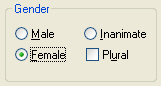
Male and Female are for when the subject text is a man or a woman or a group of men or women. It asks Anagram Genius to steer the search towards anagrams which are more appropriate for such a class of subject. Inanimate is for things which are not male or female such as businesses, organisations and inanimate objects. Plural should be checked when the subject denotes a group of things and helps to steer the search towards plural nouns and verbs which may be more appropriate for the subject. Plural is also appropriate for businesses and organisations as they can often be conceptualised as a group of people.
The Emphasis part of the Input window is where you tell Anagram Genius what kind of anagrams you are looking for in terms of how rude or flattering you want them!!
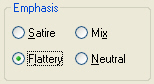
There are four options. Satire says that you are only interested in rude (satirical) anagrams. Flattery says that you want the anagrams to be complimentary (nice) if possible. Mix says that you want a mixture of satirical and flattering anagrams - it is a combination of Satire and Flattery. If you don't want the software to steer specifically towards saying good or bad things about the subject, select Neutral.
The default setting for Emphasis (i.e. the setting that is set when you first start up Anagram Genius) can be configured from the Emphasis tab of the Options dialog.
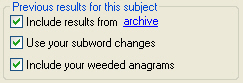
These settings determine whether previous work on the subject is used in the search you are about to make.
Include results from archive determines whether any anagrams that might exist in the Anagram Genius archive of the subject should be listed in the results. The Anagram Genius archive is a huge collection of fantastic anagrams of famous subjects mostly discovered by customers of Anagram Genius such as yourself! (To learn how to submit your best discoveries to the archive using your software, look in the topic The Anagram Genius Archive.) If there are any anagrams of your subject in the archive, they will be listed first in the anagram search results and coloured dark blue to indicate where they came from. To see this in action pick a famous name (e.g. "Osama Bin Laden"), leave this option set and click Weed to proceed straight to the search.
Use your subword changes determines whether changes you have previously made to the scores assigned to the subwords for this subject should be used for this run too. If you added words or phrases at the Word Stage for this subject these will also be included again. The fact that Anagram Genius automatically saves these changes and has this option means that you can slowly build up a collection of the most relevant words even over several attempts at this subject without losing your work. It also enables you to change options which would result in the lexicon scan being repeated (such as changing the emphasis) without having to reenter all the relevant words that you discovered previously.
To learn how to adjust the scores of the subwords and/or to add words for the subject, please read the topic The Word Stage.
Include your weeded anagrams determines whether anagrams you have previously selected for this subject at the Weed Stage should continue to appear in the weeded list. The best "weeded" anagrams are automatically saved and will continue to appear between runs of the program for the same subject unless this option is deliberately unselected.
The saving and preserving of the weeded list enables you to work on the same subject on many occasions, to experiment with different settings and different compulsory words and to slowly build up a list of the very best anagrams.
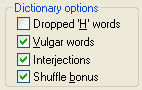
These are options which allow you to precisely control how the subwords are generated at the Word Stage. In normal circumstances you will leave them set to their defaults but it is occasionally useful to adjust them. The defaults themselves (i.e. the setting when you first run Anagram Genius) can be controlled from the Subword Search tab of the Options dialog.
Dropped H words are words such as 'ello, 'orrible which are generated by replacing the "h" at the beginning of some words with an apostrophe to indicate how they are pronounced in certain regional accents. These words are generated automatically by Anagram Genius and used in anagram generation if this option is checked.
Vulgar words are offensive words and phrases such as strong profanity or racially offensive terminology. Some customers like to use such language in their most satirical anagrams (for example, in anagramming the name of a politician that they particularly dislike). We don't believe in censoring any word in common usage or which appears in dictionaries (as these terms do). However, this option allows you to control whether these words appear in your anagrams. With this option switched off they will not.
The precise definition of "Vulgar" can also be controlled from the Subword Search tab of the Options dialog. Anagram Genius knows about some "second-tier" offensive words such as milder profanity and biological terms with sexual connotations ("scrotum", "labia" etc.). By default, these terms are included in anagrams regardless of the setting of the Vulgar words option but by including them in the definition of Vulgar, they can be censored as well.
Interjections are words and phrases such as "Wow!" and "Oh my God!". These are very useful for anagram formation as they do not affect the grammatical context of anything that follows (using the remaining letters). However, whether heavy use of interjections is considered "cheating" is a matter of personal taste and this option gives you some control in how frequently they appear. With this option switched off, anagrams containing interjections will still be generated but will appear far less frequently and will score less well than if it is switched on.
Shuffle bonus controls whether anagrams which are a poor mix of the original subject text should be penalised. The art of anagramming is about uncovering remarkable new rearrangements of the subject and the effect is spoilt somewhat if long sequences of letters remain unchanged. For this reason it is normal to keep this option set. However, there may be special situations when you don't want this check to be done so it can be switched off here.
Custom dictionaries allow you to find especially relevant anagrams for the subject. Each dictionary contains vocabulary that is especially relevant to a specialist area. If that specialist area is relevant to your subject you can check the custom dictionary and any words in it that are also subwords of your subject will be considered by Anagram Genius as highly relevant. (Such words are displayed in blue at the Word Stage.) Much more detail is contained in the topic Custom Dictionaries.
The Refresh list button refreshes the list of dictionaries after you have added or erased a dictionary when Anagram Genius is still running. Pressing the button forces Anagram Genius to take another look at what dictionaries are available and display a new list just as it does when it first starts up.
The Use custom dictionaries only option asks Anagram Genius to ignore the main lexicon and only look for subwords in the selection of custom dictionaries.
More detail on custom dictionaries, including how to create your own, is described in the Custom Dictionaries help topic.
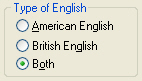
This setting controls how local words and spelling are used. With Both set, local words and spellings are not biased against no matter where they are from. With British English set, all local words and spellings other than British terms and spelling are discriminated against. With American English set, all local words and spellings other than those local to US English (e.g. British slang, spelling) are discriminated against. If in doubt, leave this setting on Both. To make this setting permanent, use the Subword Search tab in the Options dialog.
The discrimination against local terms is achieved by giving the word a worse category at the Word Stage. For example, if the word "colour" is a subword of your subject it will get a worse category if American English is selected than if Both or British English is selected. For more information on these categories, please see the help topic The Word Stage.
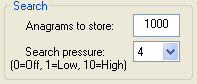
These settings determine aspects of the anagram search.
Anagrams to store. The more anagrams you store the longer the search will take and the more work you will have weeding the entire list but the more good anagrams will be generated. As there is no obligation to look at every anagram and as they are listed in score order, it makes sense to err on the high side. Anagram Genius generates what it considers the "best" anagrams and lists them in order, so the same top 500 anagrams (for example) will be generated regardless of whether you set Anagrams to store to 500 or 1000.
Search pressure. This setting determines how big a trade off Anagram Genius makes between accurately determining the very "best" 1000 (or whatever you choose) anagrams and the speed of the search. The higher the search pressure the faster the search but the greater the possibility of some of the anagrams not being as good as they might otherwise have been. A setting of "4" is a sound conservative setting for most typical subjects. Set this to 0 to be completely sure of getting precisely the "best" anagrams (according to the internal score). Set this higher than 4 to make the anagram search run even faster.
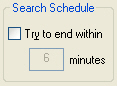
If set, this asks Anagram Genius to attempt to keep the search time within the number of minutes that you specify. Anagram Genius does this by automatically raising the search pressure from the minimum that you have specified if it appears that the anagram run is going to overrun.
N.B. Although Anagram Genius will try to stay within schedule, there is no certainty it will succeed. The algorithm it uses to speed up the search can only operate when the number of anagrams to store has been reached and a search schedule that is massively less than the time it would normally take may be asking too much of the software anyway. However, this setting is occasionally useful for very long texts where you are going to be away from your computer for a known amount of time (e.g. overnight) and want the run to be complete when you return.
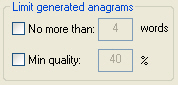
These settings allow you to limit what anagrams are generated.
With the first option you can limit the number of words that will appear in the anagrams. This can be useful for solving anagram puzzles where you know the answer is a certain number of words. It is also occasionally fun to see (say) what two word anagrams there are of a person's name and setting this option will allow you to see some poor scoring anagrams (with two unusual words, say) that you would not otherwise have seen had this option not been set.
N.B. For the purposes of this option "words" really are solid-form sequences of letters without spaces even if the phrase is found in the lexicon or a custom dictionary and appears as a single entry at the Word stage. Even hyphenated entries will count as two words.
The second option, Min quality, allows you to place a limit on the minimum quality of the anagrams that are generated. Although this is occasionally useful, it is recommended that this option is kept off for general anagram generation.